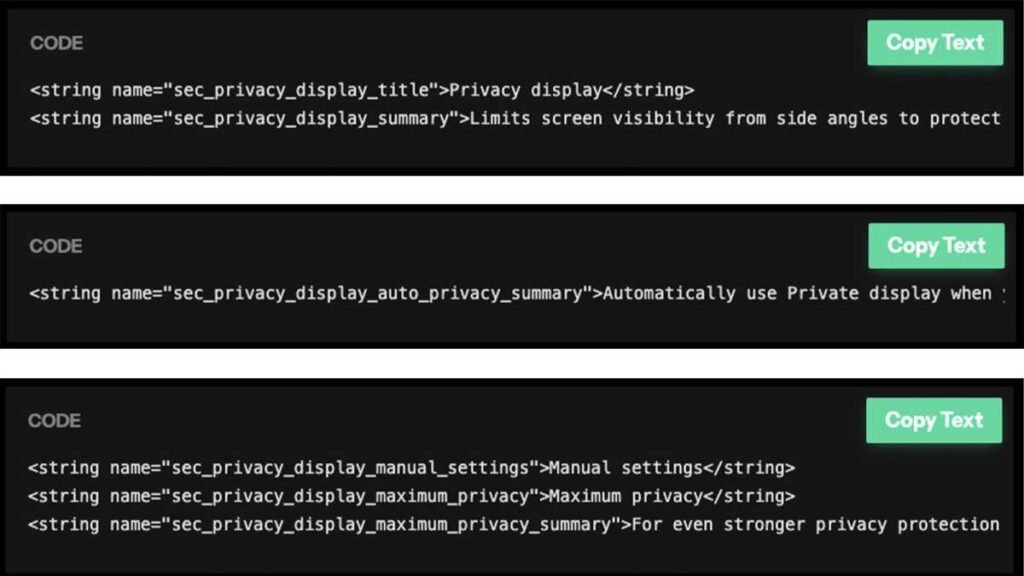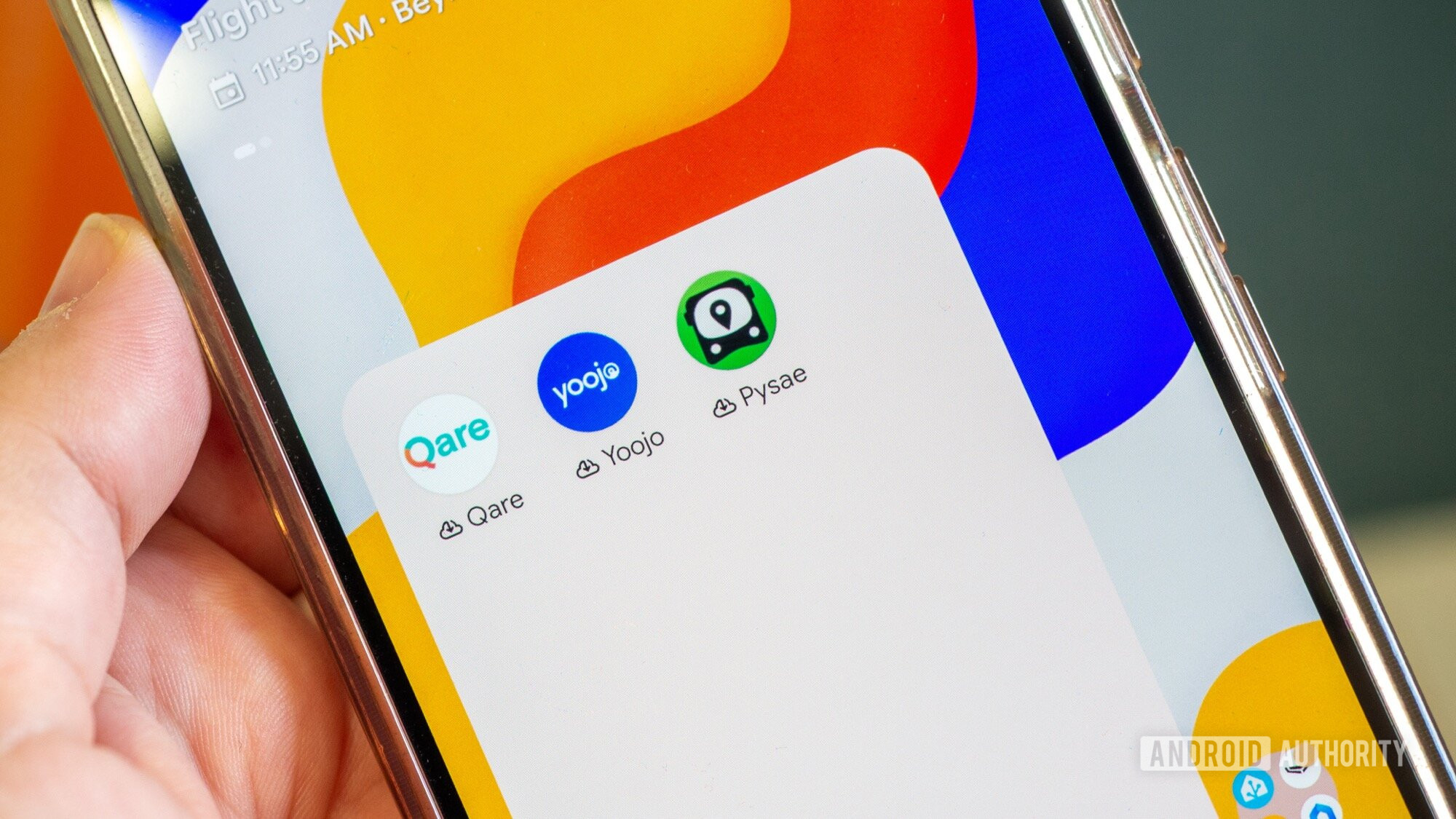
Rita El Khoury / Android Authority
It’s so easy to go on the Play Store today, pick a new Android app, install it, try it out, and if it doesn’t work out as intended, tap to uninstall. That’s the familiar path we’ve all taken for years now; it’s so simple that we don’t give it a second thought each time we’re looking for a new app or game or trying a cool new service. But that’s not the only way anymore.
Android now offers a few more options both when installing and uninstalling apps. Since most of the apps I use are permanent fixtures on my phone, the only time I really need to install or uninstall an app is when I’m trying something new. Most people probably fall in the same category: You’ve got your preferred music streaming service, social media apps, productivity tools, and more; everything is already chosen. So when you need to try out something new, I recommend you use these tricks instead.
Do you uninstall or archive apps?
43 votes
Install new apps in Private Space (or on a second user profile)
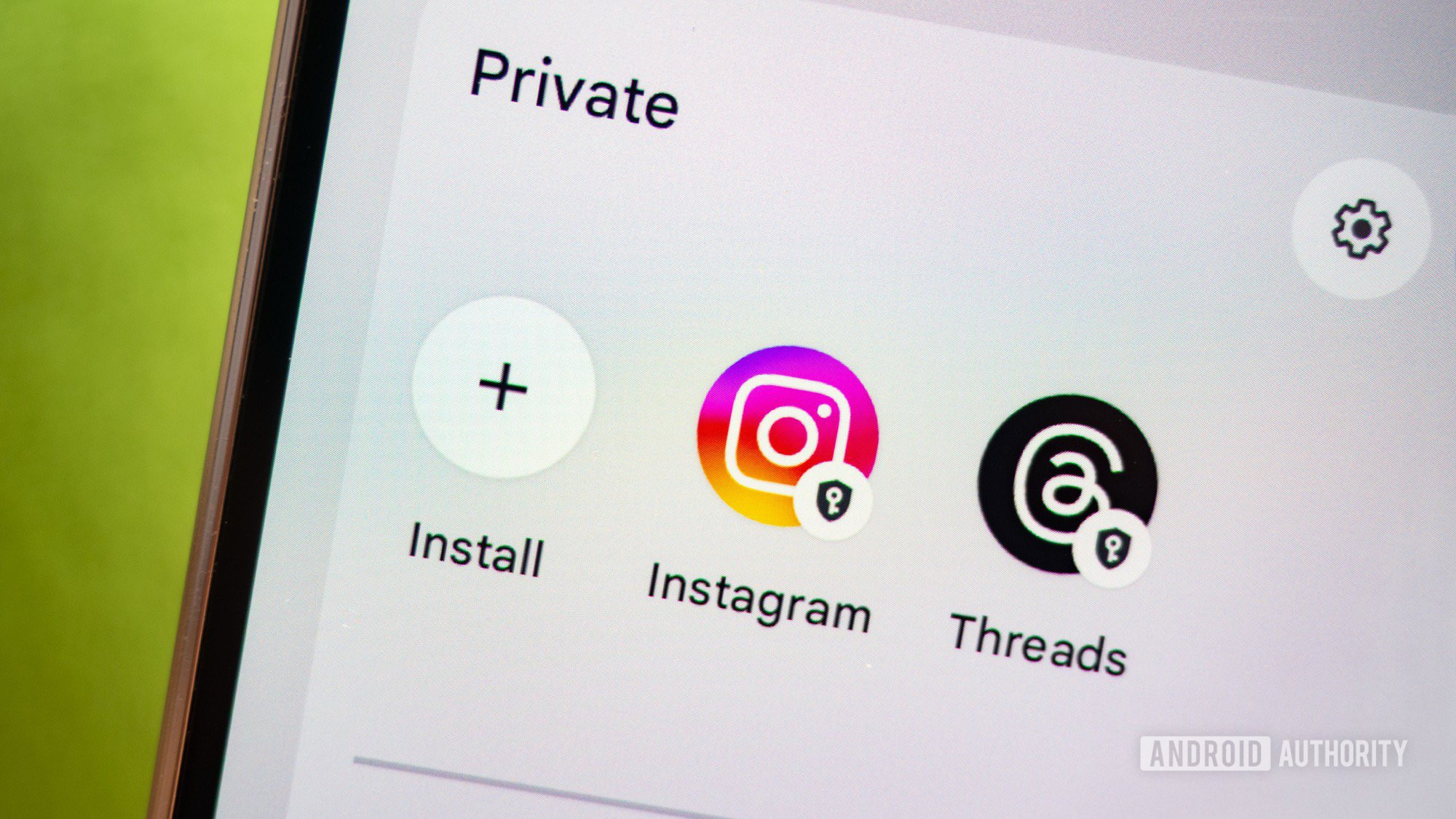
Rita El Khoury / Android Authority
A new app doesn’t earn its full privileges on my phone until I know it’s useful to me and will stay long-term. So when I want to try a new app or service, I don’t go to the Play Store and install it immediately. Instead, I go to my Pixel 10’s Private Space and install it there.
Private Space segregates apps and games into a standalone area on your Pixel where they don’t have many privileges. They don’t run in the background or have access to anything else on your phone, so they can’t track you across apps. This lets me assess how well a new app behaves, all the permissions it requests, and whether or not it does what it’s supposed to. Weeding out duds and bad apps is easy this way. Plus, it’s perfect for apps I only need temporarily, like the bus app of a city I’m traveling to.
I treat Private Space like the lobby to my phone. Any app that surfaces tons of ads, requires subscriptions for something I’m not willing to pay for, is full of bugs, or doesn’t actually do what I thought it would, gets dumped and uninstalled. If an app is good enough, it earns the right to graduate to my main phone. Unfortunately, there’s no easy way to transfer it with all its data yet, so I have to uninstall, reinstall, and oftentimes set it up from scratch again, but that’s a small price to pay.
If your phone doesn’t have Private Space or a feature like it, you can still use Android’s multiple users and keep the second one as a temporary test area for new apps before installing them for your main user.
And for those who want to take things up a notch and gain much more control over how they install their apps, there are plenty of excellent tools that can help. The one I’m currently testing is Installer X, which works better with downloaded APKs and supports split APKs, permission choosing, auto-deleting of the APK after it’s installed, app flags, and more. But it does require Shizuku/root to work.
Don’t uninstall apps, just archive
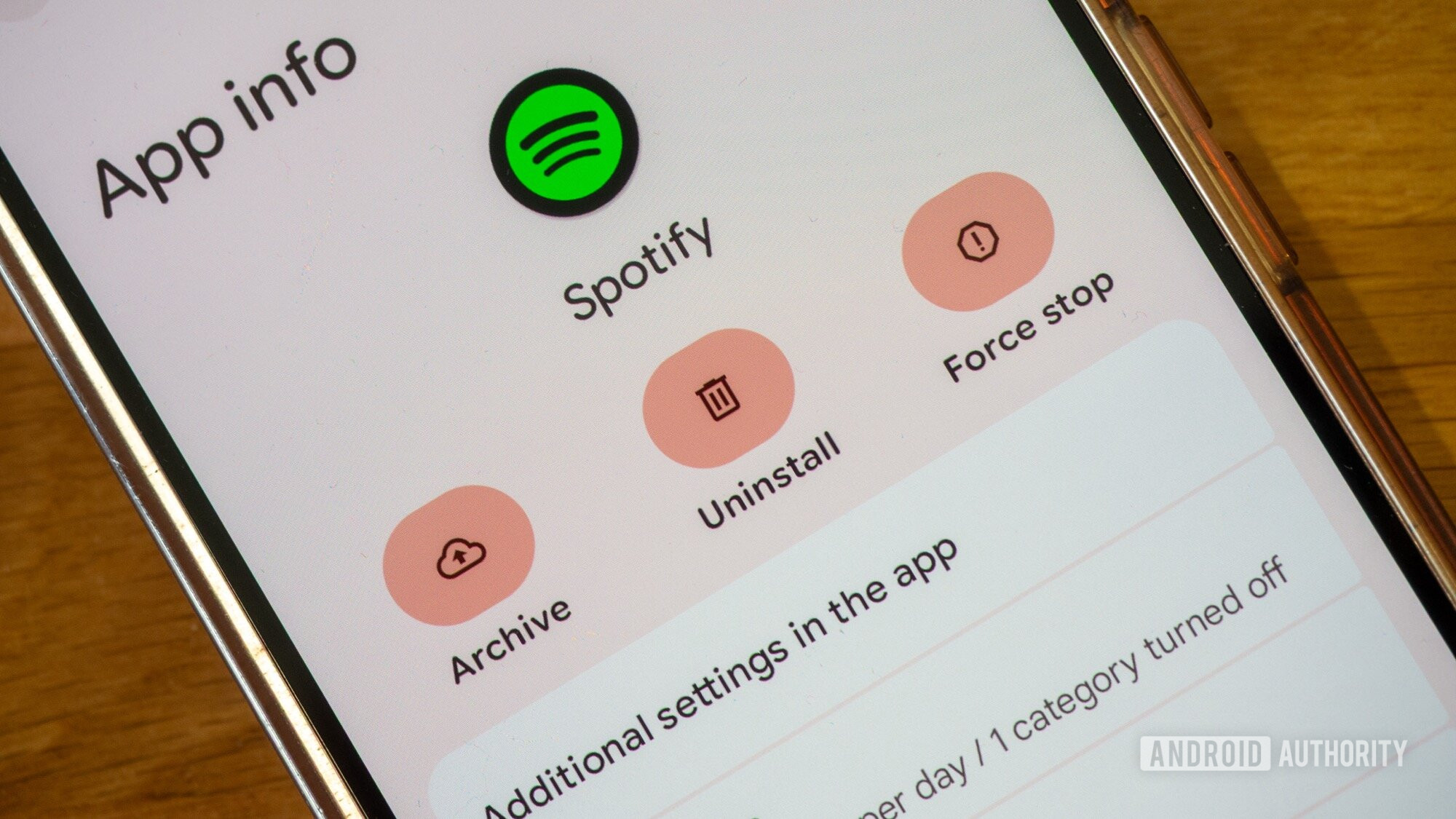
Rita El Khoury / Android Authority
With many Android flagships starting at 128GB of storage for years now and my tendency to shoot tons of photos, my phone’s storage often fills up very fast. Uninstalling apps I don’t always need is a habit I got into to save as much storage as I can. The local French doctor telehealth app, the bus app I only use when I travel to specific towns around France, my secondary hiking app, a streaming service that only carries the rights to one temporary football competition, and so on. I’d even uninstall the Ikea app sometimes because I only visit the store once a year or so. Why would I keep all these apps on my phone with their data, background permissions, continuous updates, and potential notifications? No need.
Then, Android 15 introduced the option to archive apps. Archiving removes the app from my phone but saves it with all of its data to my Google account so that I can restore it with all of its data in a few seconds. If I’m signed in before archiving, the app gets restored with my account already signed in; all my settings or preferences get restored, too. Even my permission and notification channel choices get restored back to exactly how I set them up.
That’s an excellent feature for apps that I don’t need all year long or all the time. Seasonal apps or apps I only turn to in specific situations get the archive treatment on my phone. That means they’re not taking up previous internal storage, but I know they’re only a tap away and exactly like I want them. App archiving is one of the coolest and most useful Android features, honestly, and I wonder if people are using it as much as they should.
And there you have it — two new ways in which you can install, try, and temporarily remove apps and games.
Thank you for being part of our community. Read our Comment Policy before posting.