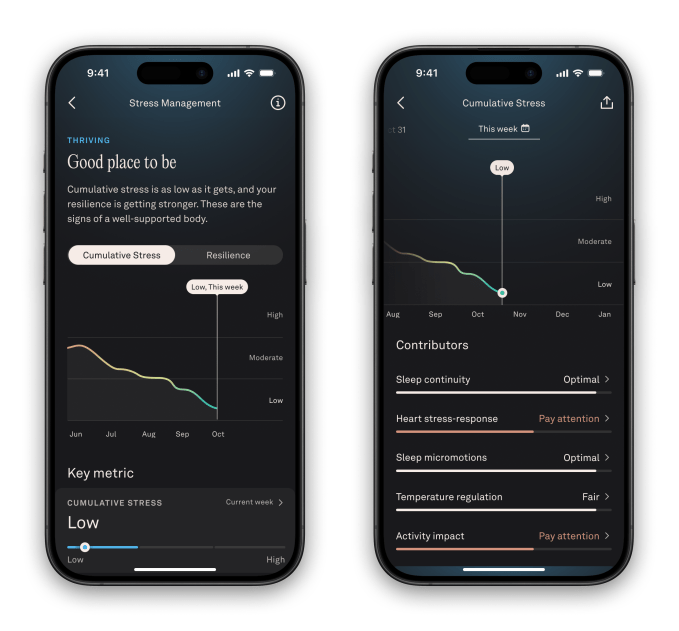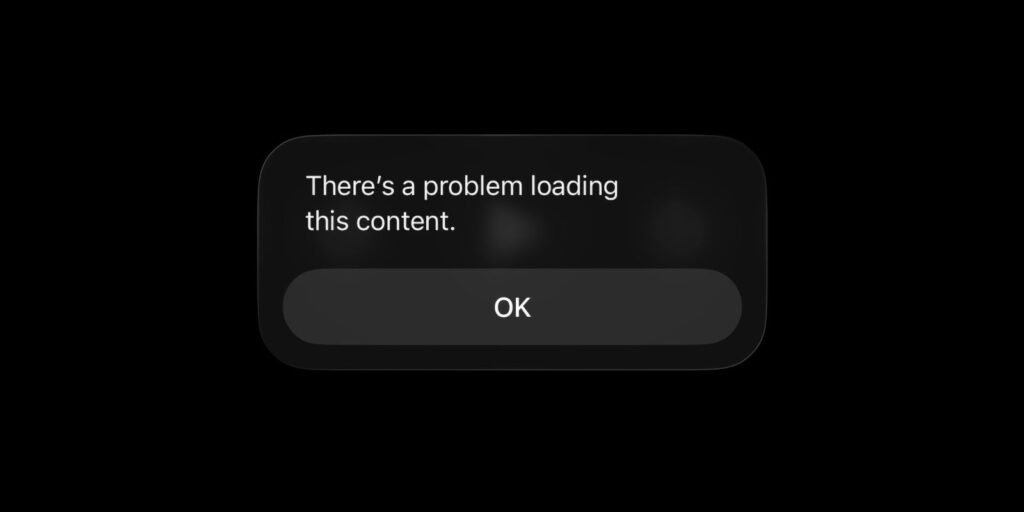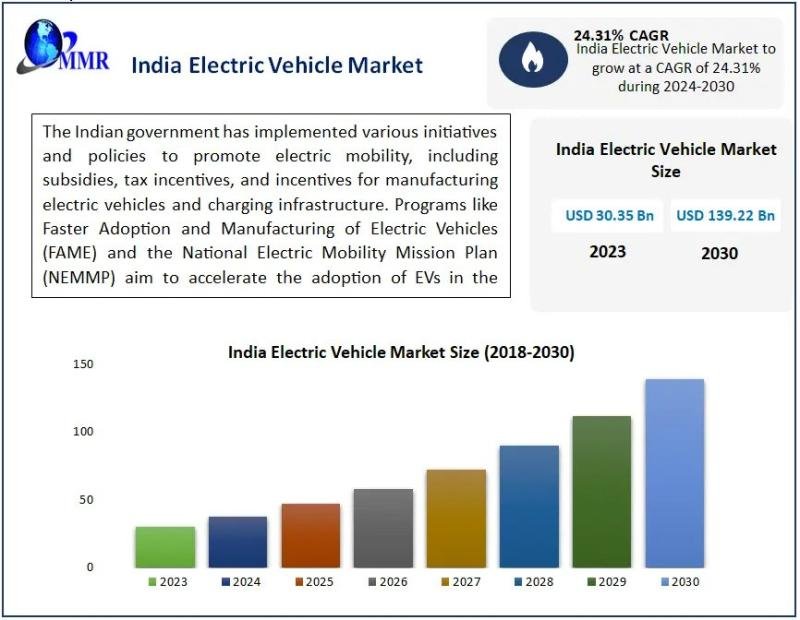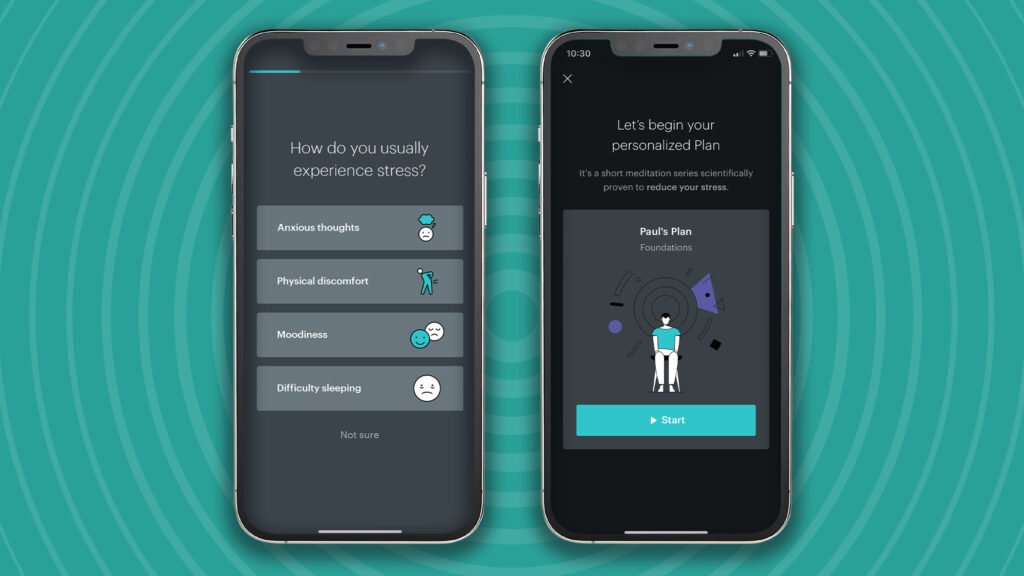iOS 26 is a huge update for iPhone, with a Liquid Glass design and lots of new features for built-in apps like Wallet, Messages, and Music. One popular app—Apple Calendar—mostly got overlooked this year, but it did gain one key new advantage: event creation via screenshots.
Adding Calendar events is now as easy as taking a screenshot

If you’ve used iOS 26 very much, you may have noticed that it changes the default behavior for screenshots.
Rather than screenshots appearing as a floating thumbnail in the bottom-left corner, they now open a fullscreen UI by default.
You can always revert to the old behavior if you’d like.
But the main reason for this change is that Apple has upgraded screenshots with new “visual intelligence” powers on all AI-compatible iPhones.
One of those new screenshot features involves Apple’s Calendar app.
Take a screenshot of anything containing a calendar event, and iOS 26 provides a convenient new button at the bottom of the screen: ‘Add to Calendar.’
Note: this button only appears inside the default fullscreen UI. So if you’ve switched back to the thumbnail view, you’ll need to first tap the thumbnail to see it.
How ‘Add to Calendar’ works in iOS 26

’Add to Calendar’ does exactly what it sounds like. Using Apple Intelligence, the event details displayed in your screenshot will be turned into an actionable calendar event.
After hitting ‘Add to Calendar,’ you’ll get to preview exactly what’s going on your calendar. If it all looks accurate, you can hit ‘Create Event’ and you’re done.
If you need to change a detail, there’s an ‘Edit’ button that loads the Calendar app’s standard event creation panel. For me, one common use for ‘Edit’ is to change which calendar I’m adding to.
Once you get used to adding calendar events in this way, it becomes a nice differentiator for Apple’s default Calendar app.
And if you still prefer to use a third-party app, try adding your calendar account credentials into iOS 26’s Settings ⇾ Apps ⇾ Calendar ⇾ Calendar Accounts. Depending on your calendar service and app, this could potentially create some data syncing issues. But if those are proven non-issues, you can benefit from Apple Calendar’s screenshot feature even while most of your calendaring happens in a separate app.
Have you been using the new ‘Add to Calendar’ screenshot feature in iOS 26? How’s it been working for you? Let us know in the comments.