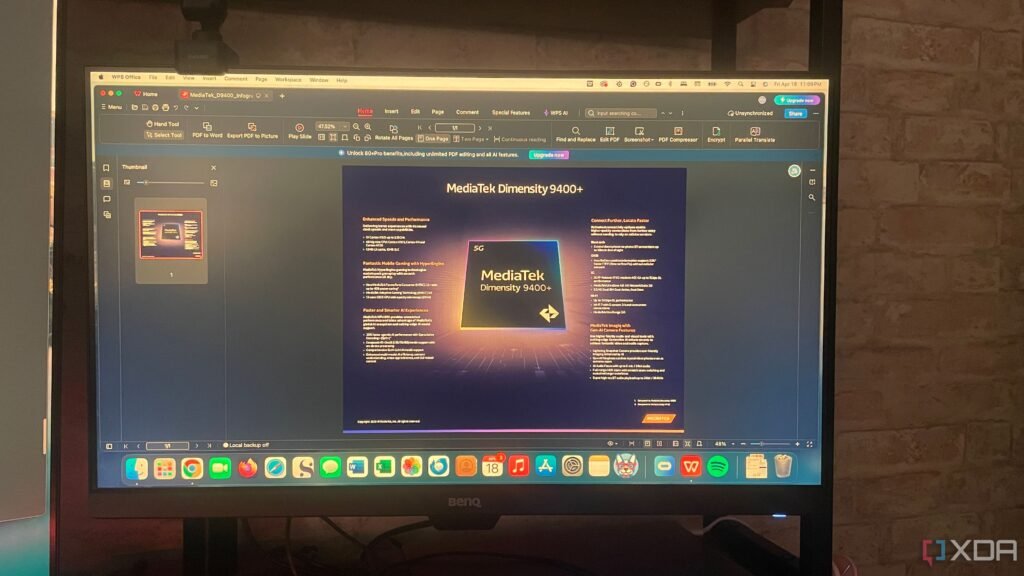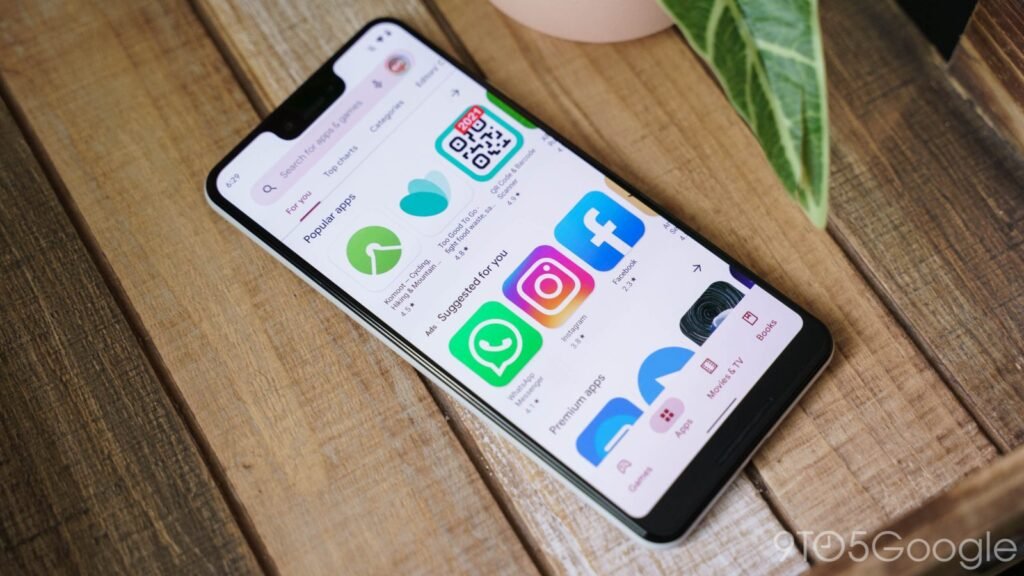Summary
- ChromeOS is Linux-based, enabling installation of Linux apps easily in a full-featured environment on a Chromebook.
- Enabling Linux on ChromeOS is now simple, with a few steps in the Settings app to get a functional Debian-based environment.
- To install Linux apps, you can use apt, Flathub, Snap, or .deb packages, providing ample options for customization and enhancement on a Chromebook.
Did you know that your Chromebook is Linux at its core? Even with the upcoming move to Android as its base, ChromeOS has been and continues to be founded on Linux.
This allows you to install Linux-based apps on your Chromebook, and here’s how you do just that.
Here’s What You Can Do With Linux on a Chromebook
With a foundation of Linux, ChromeOS has the ability to install Linux apps with just a few small commands.
Linux on a Chromebook is fairly full-featured. You have a full Linux environment, capable of installing apps designed for Debian pretty easily. This can be through the terminal, through app stores, or any other method that typically works on Debian.
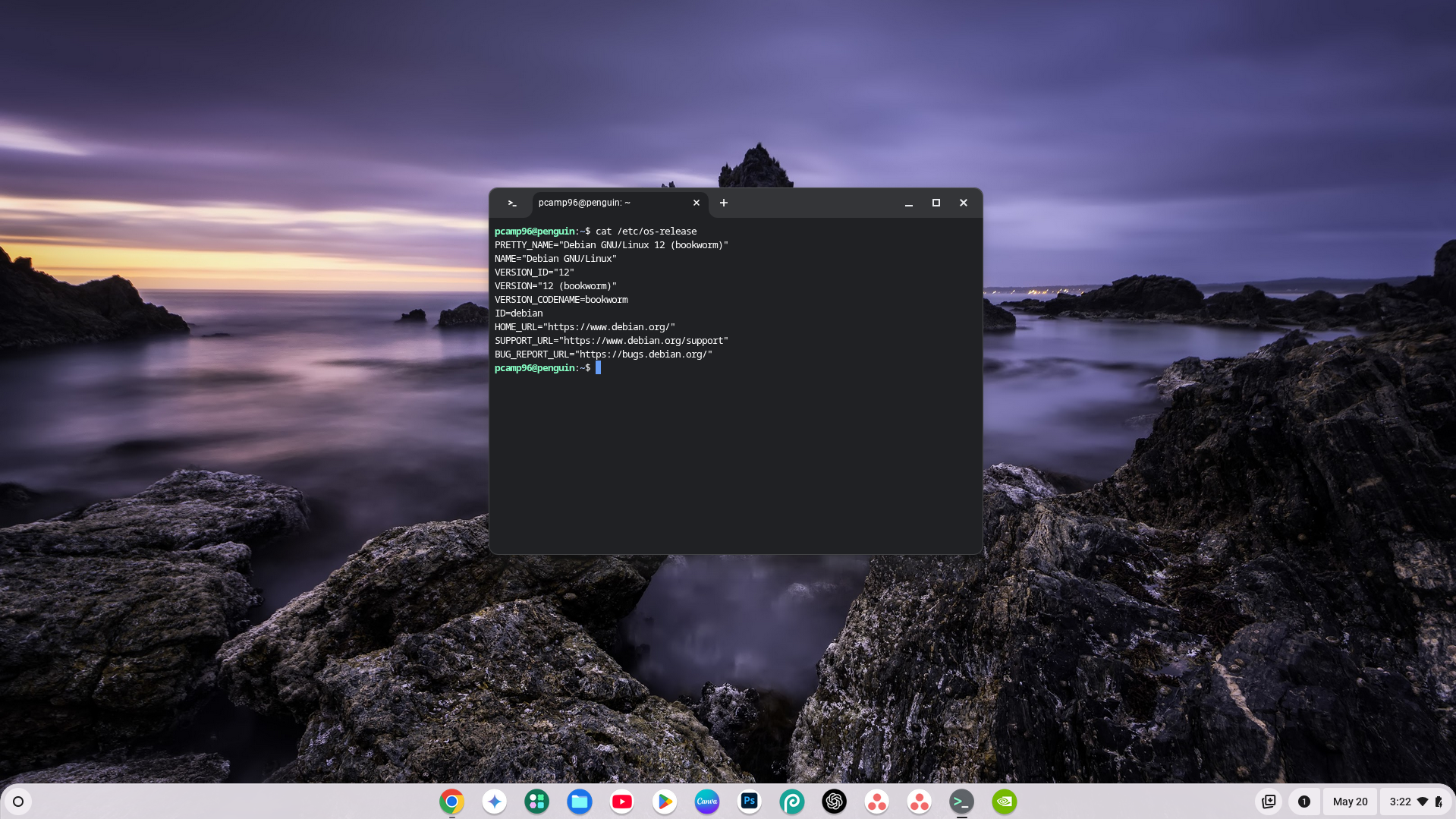
Having Linux on your Chromebook also lets you use traditional Linux commands, like SSH, telnet, SCP, and many others. With Linux on your Chromebook, you’ll be able to extend the affordable and ultraportable system even more than ChromeOS typically allows.
Linux has transformed how I use my Chromebook, and I honestly couldn’t imagine using the laptop without it at this point.
How to Enable Linux on ChromeOS
Installing Linux on ChromeOS used to take quite a bit of tinkering, and it wasn’t always reliable. These days, that’s not the case, and it’s actually quite simple to do.
To start, head to the Settings app, then navigate to About ChromeOS and scroll down to the Developers section.
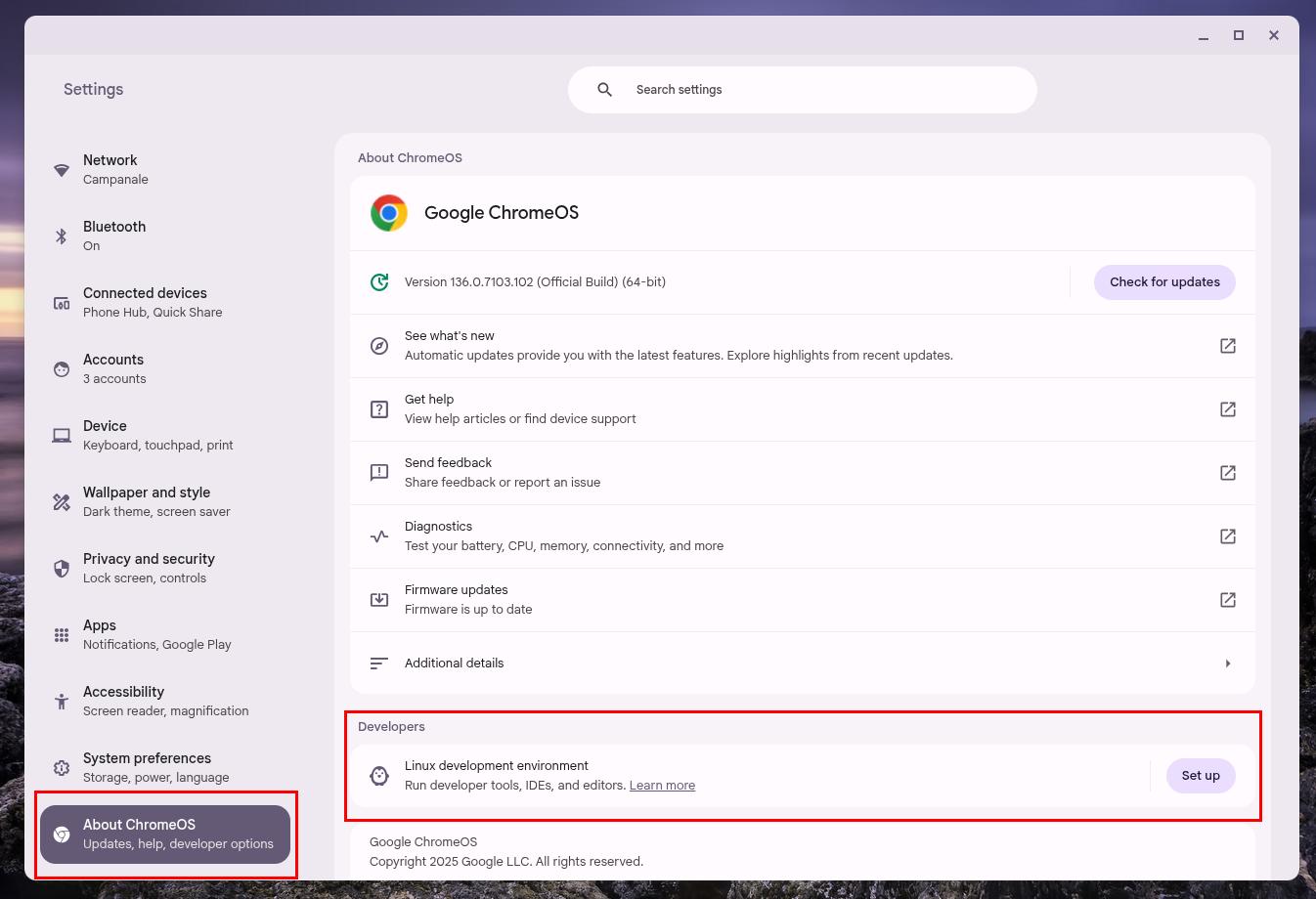
Next, click “Set Up” next to the Linux Development Environment button.
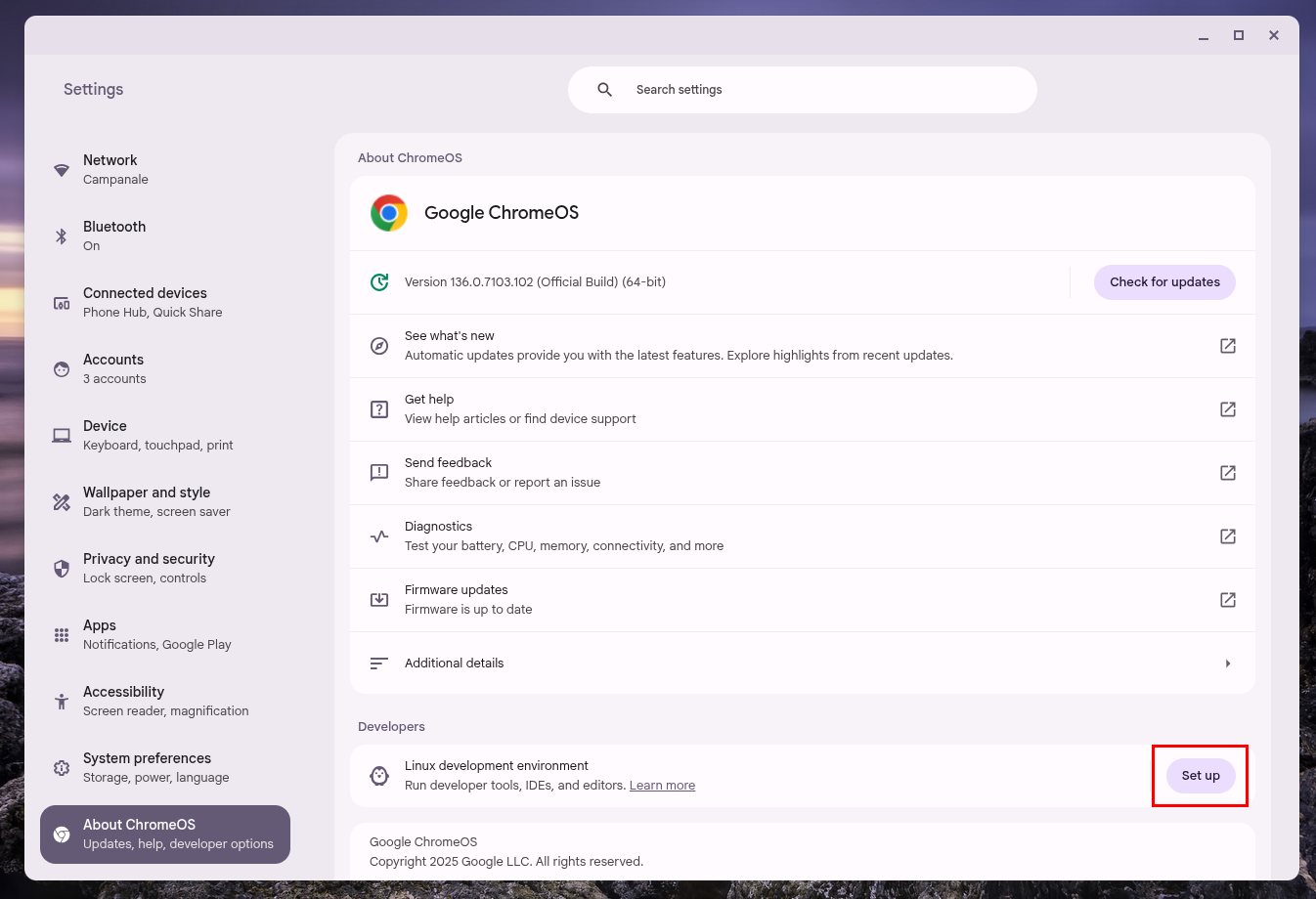
There will be some on-screen prompts, like asking you to set a username and choose how much storage you’d like to allocate to Linux. You can change how much storage is allocated in the future, so I recommend going with around 20GB or more if you can.
Once you finalize the settings and begin setup, it’ll take about 10 minutes to finish. During this time, your system is downloading the Linux operating system, creating and installing it onto the virtual disk, and configuring everything to the settings you chose.
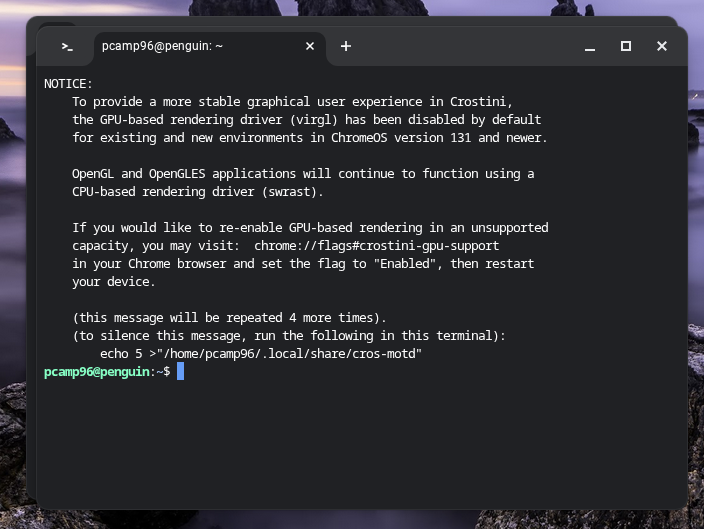
Once that’s complete, your Chromebook will now launch a fully-functional Debian-based terminal, and you’ll now have Linux at your disposal!
How to Install Linux Apps on ChromeOS
Now that you have Linux installed and configured, there are a few different ways to install Linux apps within ChromeOS.

Related
How to Install Software on Ubuntu: A Beginner’s Guide to Snap and APT
Learn how to find and manage all of the software you could ever need for your Ubuntu system!
You Can Use apt
The first method is the most traditional, I’d say, and relies on the apt repository. This means you could run a command like sudo apt install -y gnome-software gnome-packagekit to install the GNOME package manager to give you a visual UI for installing and configuring other Linux programs with ease.
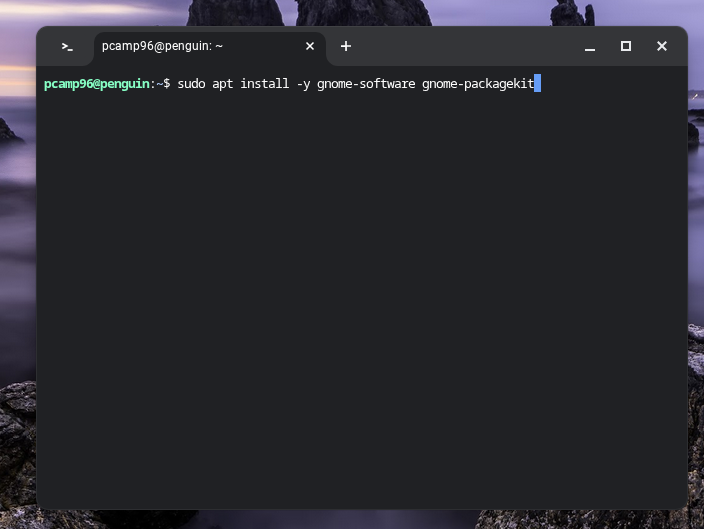
The apt command works just like you’d expect in any other distro of Linux, so if you’ve used Linux before (or are following a tutorial online), it should work as intended.
You Can Use Flathub
If a package isn’t in a stock apt repository, Flathub is my next stop. Flathub, if you haven’t heard of it, is a repository of Linux apps from both first- and third-party developers. I’ve used it to install a number of apps, including Obsidian, Slack, Chromium, and more.
Flathub is a pretty simple install, too. Flathub has a tutorial for it, but if you already have Linux installed, then just simply run the command sudo apt install flatpak to get the basic configuration out of the way. Then, run the command flatpak –user remote-add –if-not-exists flathub to add the main Flathub repository to the app.
After that, just restart Linux by right-clicking on the terminal icon in your dock and selecting Shut Down Linux, then the terminal again. This should give you a terminal with Flathub fully installed and ready to go!
You Can Use Snap
Another method of installing apps on Linux is through the Snap repository. While Snap requires a bit more configuration, and isn’t quite as easy to use, it does still work, and I’ve used it for some apps that aren’t in Flathub or apt.
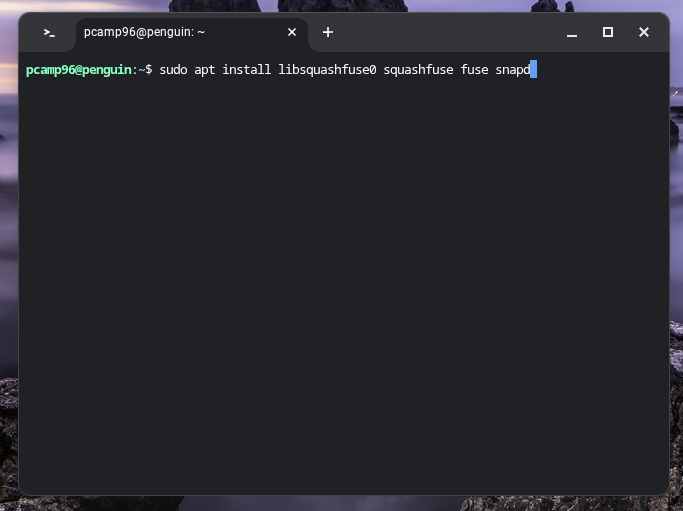
It’s rare that I have to use Snap, but I still like to have it installed and configured in case I need it. To install Snap on Debian, you’ll need to run the following command: sudo apt install libsquashfuse0 squashfuse fuse snapd.
This installs all the dependencies for Snap as well as the app itself.
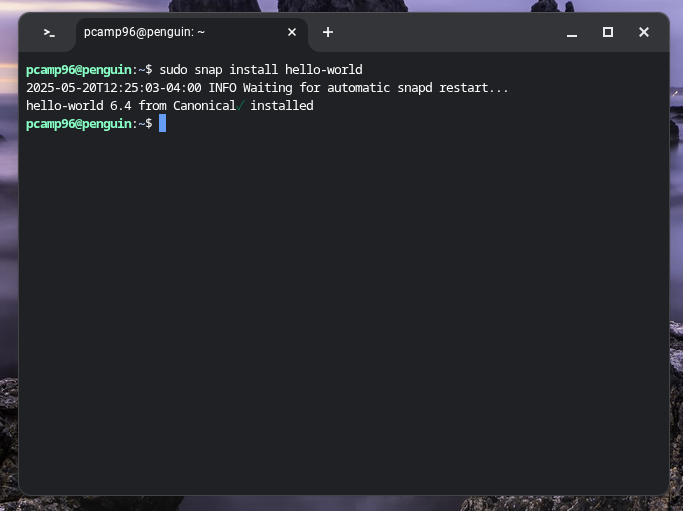
To verify that Snap is installed and configured properly, run the command sudo snap install hello-world and make sure it looks right. If the output doesn’t error, then Snap is ready to use.
You should now reboot Linux just like you did with Flathub, and then Snap should be ready to go!
You Can Use .deb Packages
Lastly, you can always install .deb packages manually. Since the Linux version running on your Chromebook is based on Debian, then Debian-packaged apps can be installed with a simple command.
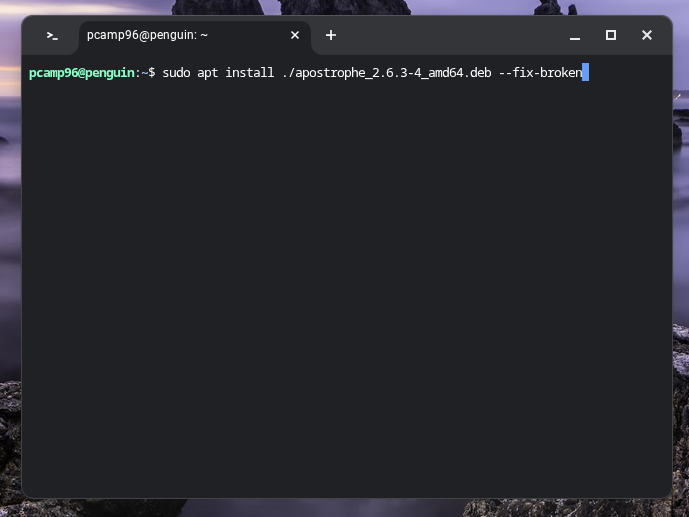
This uses the traditional command you’d expect on Debian. To install a .deb file, just run the command sudo apt install ./file_name.deb –fix-broken with the actual name of the file inserted there. Make sure you’re in the directory that the file was downloaded to. I typically use wget to pull the file into the directory I’m in before running the dpkg command.
While you can use sudo dpkg -i file_name.deb to install files, this won’t grab dependencies. Apt is fully capable of installing local files, and with the –fix-broken flag, it will also grab dependencies automatically for you.
Now that you have Linux up and running on your Chromebook, here are seven Linux apps that you should definitely try out.