Google already has its own self-contained workspace ecosystem, which Samsung always had a choice to set up and use. Aside from Google, Samsung has consistently maintained a strong relationship with Microsoft. Having your Samsung account sync to Microsoft services can elevate your productivity on various levels.
As a Samsung user, you can easily integrate your Galaxy phone or tablet with Microsoft apps, including Microsoft 365, Outlook, and Teams. Choosing how you want to take advantage of your options is important, which is why we’ve rounded up the best Samsung user experience benefits when connecting to Microsoft products and services.

Related
Samsung should make its productivity apps available on all Windows devices
Hey Samsung, unleash your apps on the Windows world
6
Synchronization with OneDrive
Easily integrate your Gallery app’s contents
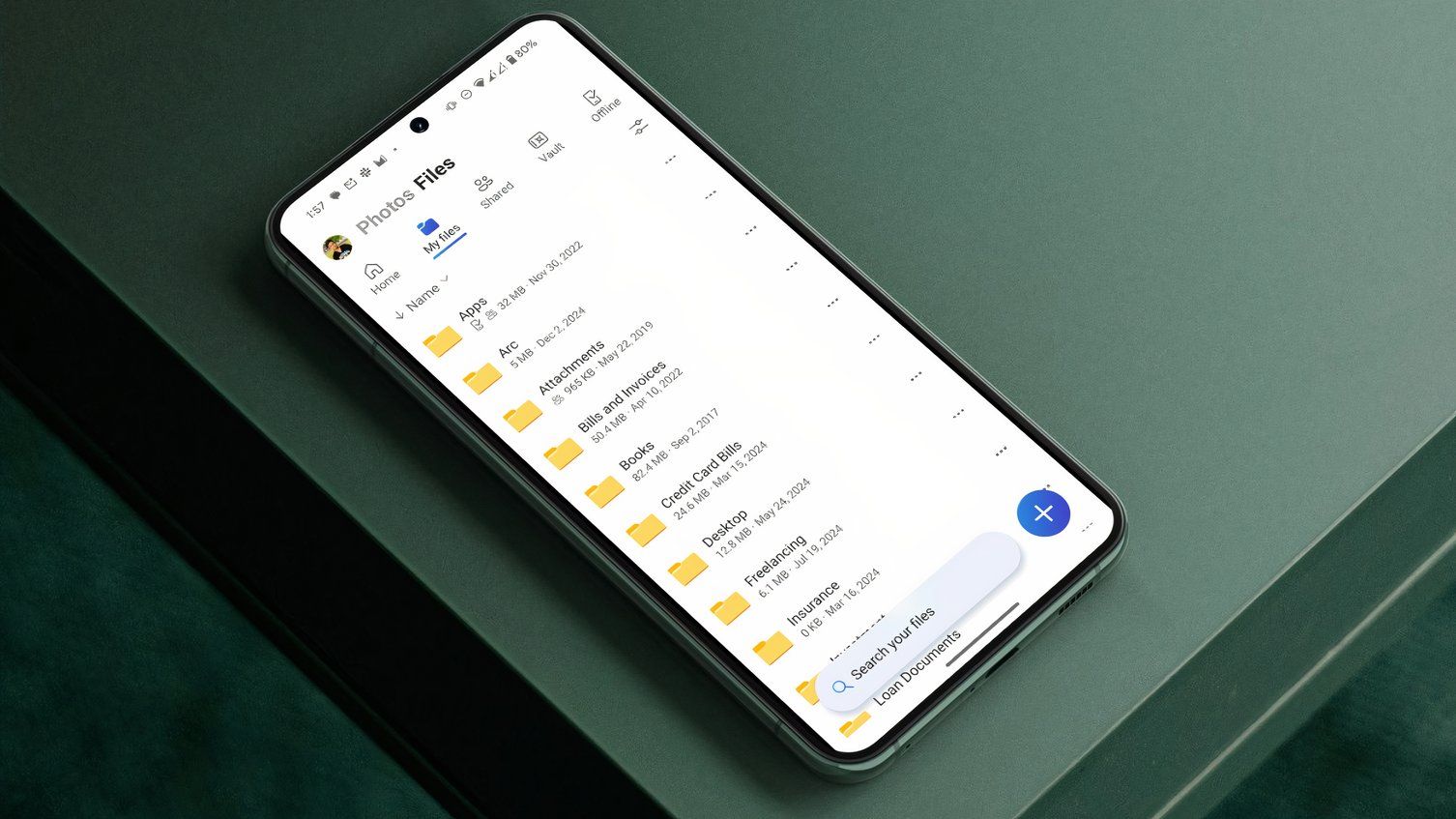
Source: Canva
Being able to sync your Gallery photos across Samsung Cloud and OneDrive is excellent when you’re looking for storage-saving solutions with some flexibility. The feature lets you set your Samsung Gallery app to automatically sync with OneDrive.
After you set up Gallery to sync with OneDrive, you can customize it to sync specific Gallery albums, download videos, and photos directly from OneDrive, and delete Gallery files from OneDrive with a restore deleted files feature. OneDrive is easy to access on multiple devices, which is a nice perk when you’re trying to access your Gallery photos without needing to connect to other services or cloud storage solutions. Moreover, you can use your Samsung account to sign in to your Microsoft account.
This feature may vary based on carrier and software version. Not all countries or carriers support this service.
5
Easy access to Microsoft Office apps
You can ignore Google Workspace apps altogether
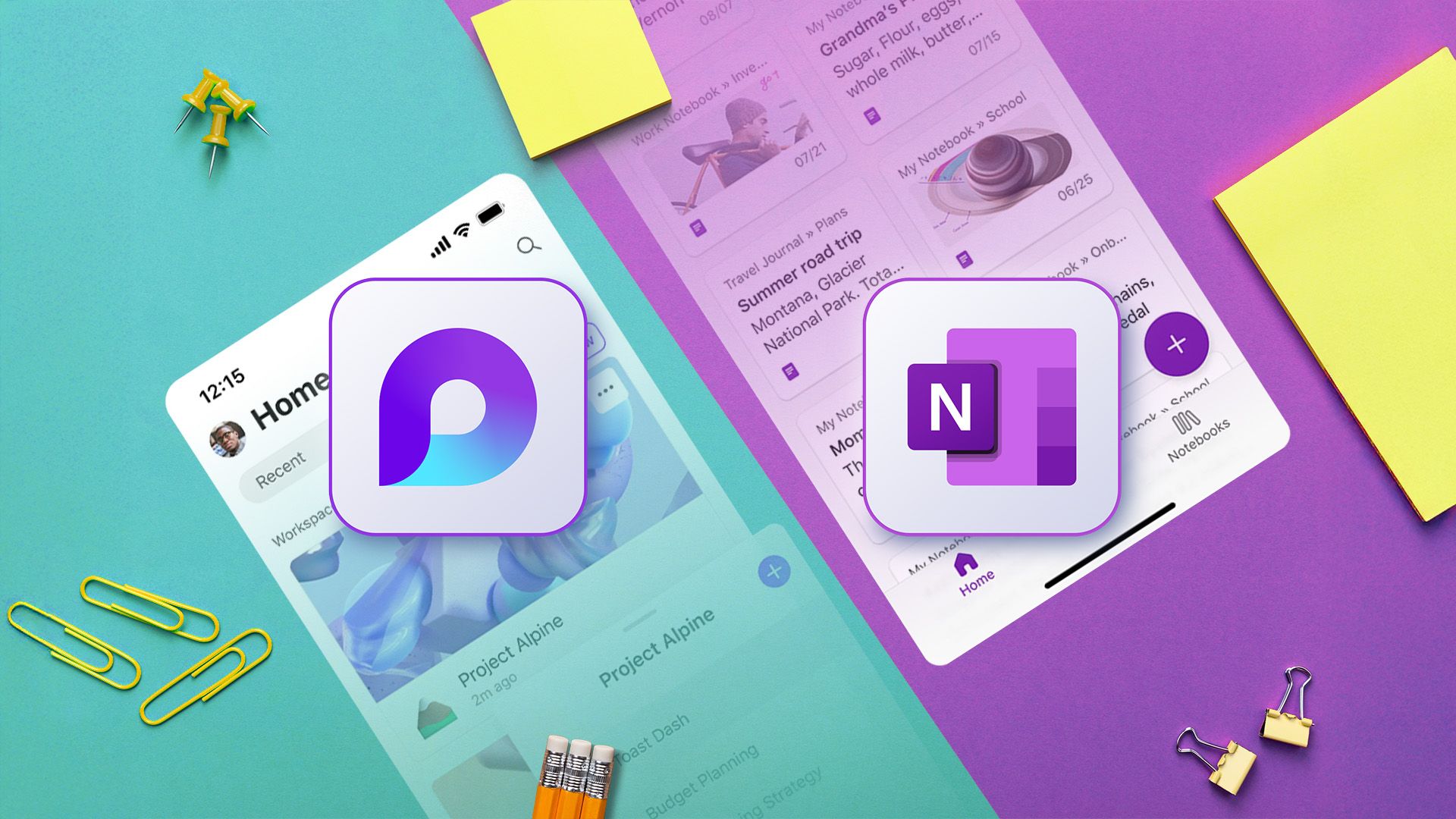
Adding your Samsung content to the Microsoft platform is helpful. One of the primary examples is being able to sync Samsung Notes with Microsoft OneNote. When accessing note-syncing tools, there’s sometimes an awkward workaround that doesn’t import your notes without issue. For example, some note-taking apps don’t actually sync your notes and require you to manually import them using a PDF instead. So, every change you make to your notes won’t get synced over unless you manually import them.
OneNote supports cross-device syncing with Samsung Notes, provided you connect it to the correct account. Syncing between note apps isn’t always perfect, but native support makes it a lot easier to do and manage. You can also sync the Samsung Reminder app with the Microsoft To-Do app. It’s a nice perk to be able to sync to other apps outside of Google services.
If you are using Galaxy AI’s PDF overlay translations, note that they do not support synchronization, sharing, saving, or backup and restore functions when syncing to OneNote.

Related
7 tools that can sync Samsung Notes across all of your devices
Stay productive no matter the platform
Choosing your ecosystem for productivity apps is a personal choice — but for me, it’s almost a breath of fresh air to get a break from Google apps. It’s nice to have the option to work with apps that fully function offline. For example, Google apps, such as Docs and Sheets, can be used offline; however, there are still some added restrictions, including the potential for versions to go out of sync when working with collaborators. The transition from working online and offline with Microsoft apps doesn’t feel as jarring, and contents can be synced later once you’re back online. Plus, I prefer to make quick edits using my Windows desktop computer than working on my Chromebook.
4
Improved Phone Link and Link to Windows app
Seamlessly connect to your Windows PC

The easiest way to connect an Android or iPhone to a Windows PC is to use the Phone Link and Link to Windows app. It offers good integration with Samsung devices when connecting to Windows 10 and 11-supported computers, as well as access to exclusive features that can only be obtained by using a Samsung Galaxy device.
When using the Phone Link and Link to Windows app, you don’t need to stop what you’re doing, and you can pick up where you left off when switching between devices. It does this over Bluetooth and Wi-Fi, mirroring content to let you access a plethora of features, including app mirroring (exclusive to Galaxy phones/Honor), controlling media playback, receiving phone notifications, sending and receiving texts and calls, instant hotspot (exclusive to Galaxy phones/Honor), and cross-device copy and paste (exclusive to Galaxy phones/Honor).
To clarify: Phone Link is the Windows app, and Link to Windows is the companion app that runs on your Android device.
When I upgraded my HP laptop to a ThinkPad over a year ago, I decided to download the Phone Link and Link to Windows app for my Samsung Galaxy and ThinkPad. This helped me avoid missing important text messages from my family while I was busy working — as I often silence my phone notifications for guide demonstrations or when I’m in tunnel vision mode. While I think there are some limitations to using it, I never had issues with its core features.
3
Samsung’s unified and connective experience app
Try out Samsung Flow as an alternative to Phone Link
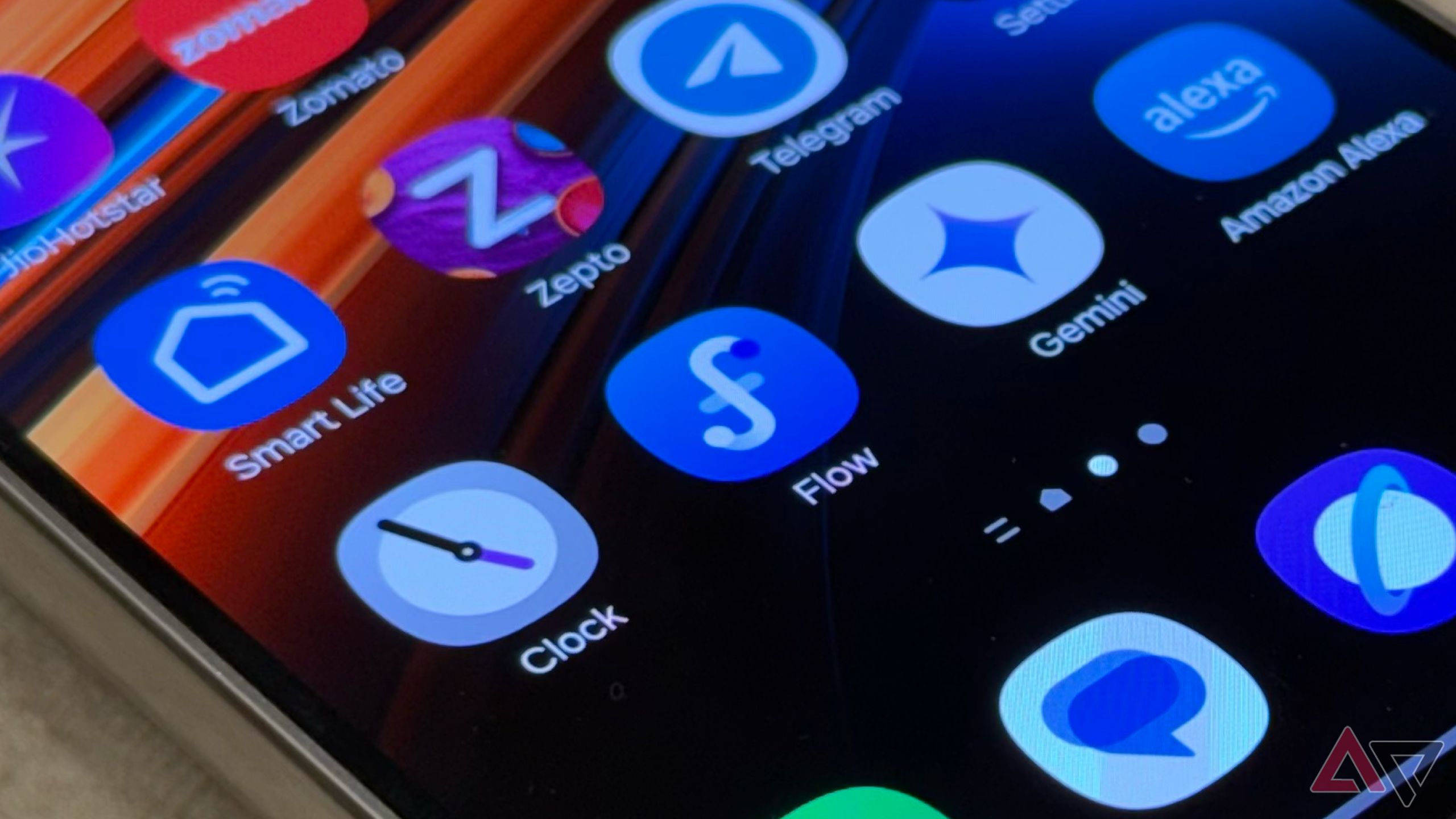
Samsung Flow appears to be one of those apps that have been lost in the “flow of time,” but it is actually useful, especially if you are unable to use the Phone Link and Link to Windows app. It works similarly, providing a seamless experience by letting you connect your device to a Windows PC or Windows tablet. It allows you to share content between devices while syncing notifications. Samsung Flow also enables you to set up a mobile hotspot, keeping everything connected without interruptions.

Related
5 awesome apps Samsung forgot to pre-install (but you shouldn’t)
Hidden gems worth downloading
To use Samsung Flow, you will need to install and enable the Samsung Flow app on both your device and your Windows 10 or Windows 11 computer. You can find the Samsung Flow app on the Microsoft Store.
2
Experiment with Microsoft Copilot
Rely on Copilot instead of Gemini

Just because Gemini comes pre-installed in the newest Galaxy devices, it doesn’t mean you have to use it. Microsoft Copilot was always an option, and you can download the app from the Google Play Store on any Android device. For some Galaxy devices, you can even set Copilot as the default assistant instead of Bixby.
Last year, Microsoft introduced New Intelligent Connectivity features on the Galaxy Book 4 series. Samsung leveraged Copilot’s integration to enhance the Galaxy Book 4 series into a more powerful experience. When using Copilot with the Galaxy Book 4 series, you can access some cool features like:
- Read or summarize text messages from your Samsung Galaxy phone
- Create and send messages for you while on your PC
- Turn your phone camera into a PC webcam while on Microsoft Teams
- Use Background Blur and Auto-framing to improve camera quality
Even if you’re striving for the top AI features, as a general AI chatbot, Copilot is decent to use. For example, while conversing with it, it can leverage the data stored in OneDrive to provide more accurate responses. Copilot is also quite easy to access if you’re using Microsoft Word or OneNote, and it’s available in other Microsoft 365 apps. While no AI assistant is perfect, it’s nice to have choices.
1
Access to gaming bundles
Microsoft’s leading cloud-gaming solution
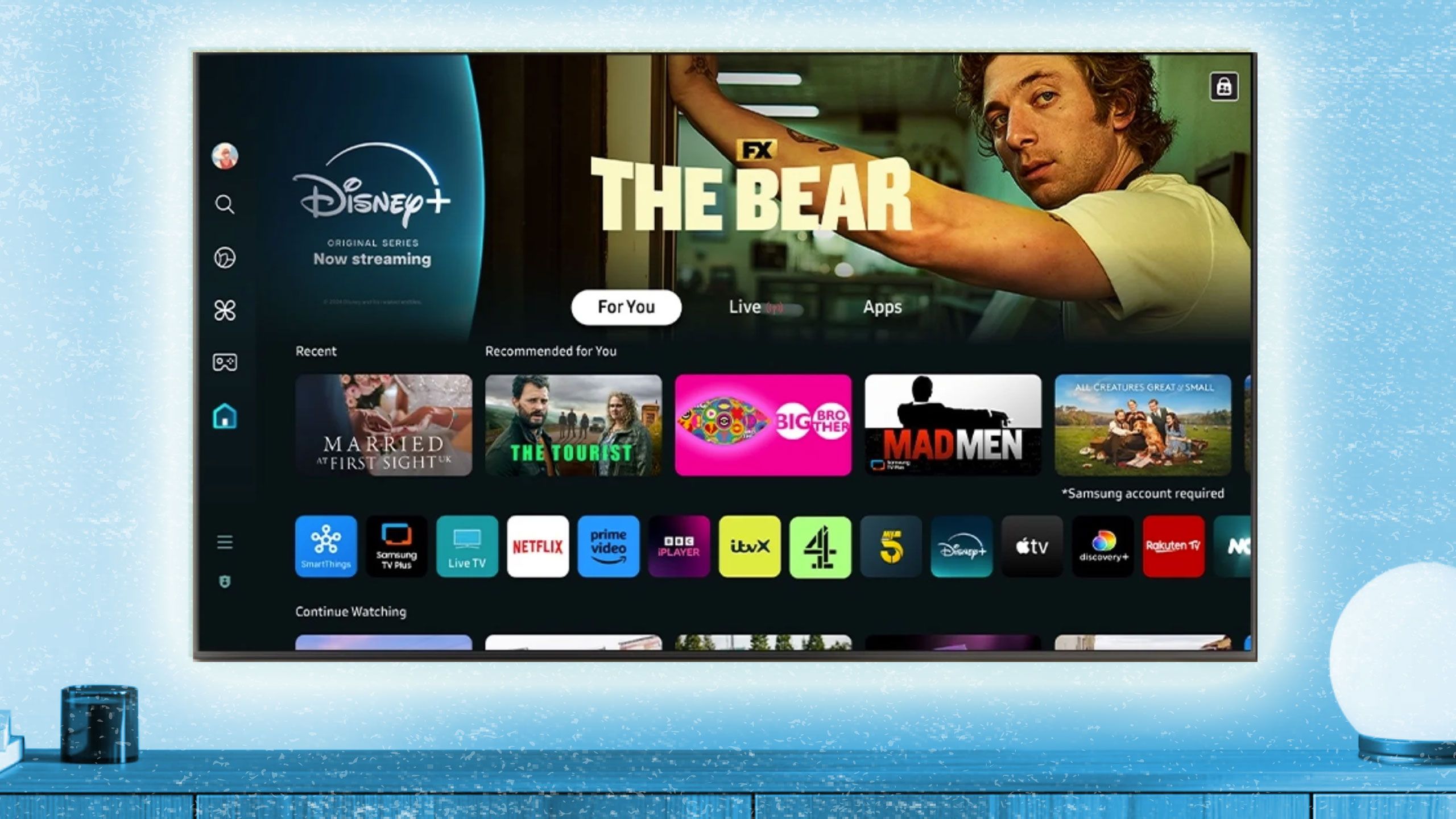
Image from Samsung
One fun aspect of Samsung’s close partnership with Microsoft is the ability to access Microsoft’s extensive Game Pass library on your Samsung smart TV. Microsoft offers a vast library of games that you can stream with an active Xbox Game Pass subscription. We’ve already seen this partnership bear fruit in other areas, as Microsoft introduced a special Game Pass app for Galaxy Note 20 owners through the Galaxy Store. During its partnership, you could pick up bundles that included three months of Xbox Game Pass Ultimate along with a special controller, PowerA’s MOGA XP5-X Plus. Microsoft isn’t afraid to push its cloud-gaming agenda onto Samsung, which we can’t really complain about.
Keep reaping all those Samsung benefits
One of my favorite perks of being in the Samsung ecosystem is you always get the best of both worlds and more. For example, when it comes to apps, you can stick with Samsung’s first-party apps or opt for Google’s. With Microsoft being part of it, you can stay connected to your favorite Microsoft services by integrating your data. Samsung’s friendly partnership with these tech giants means we have more choices and are not necessarily confined to one ecosystem.








