It took a long time coming, but Microsoft’s Recall tool is finally here. Right now, if you don’t want Recall peeking through your stuff, it’s pretty easy to dodge it; if you don’t have a Copilot+ PC, you don’t get Recall. Even if you do have a device that can run it, you can disable Recall pretty easily.
But that’s what things are like now. And call me paranoid if you really like, but I have a nasty feeling that Windows’ AI tools won’t be opt-in for long. After all, creating the Copilot LLM has shaken the company pretty hard; we’re seeing a lot of money getting funnelled into it, and thousands of people getting laid off to make room for it. I don’t think it’ll be long until these AI tools will be less of a feature you can toggle, and more of a keystone of Windows itself that you can’t easily disable.
So, if you’re concerned about your privacy in the future, I’d personally recommend heading over to Linux. But if you have to stick with Windows, here are some apps whose developers have made a stand against Recall and feature tools that block it from seeing what you’re doing.
3
Signal
Using Recall’s own systems against it
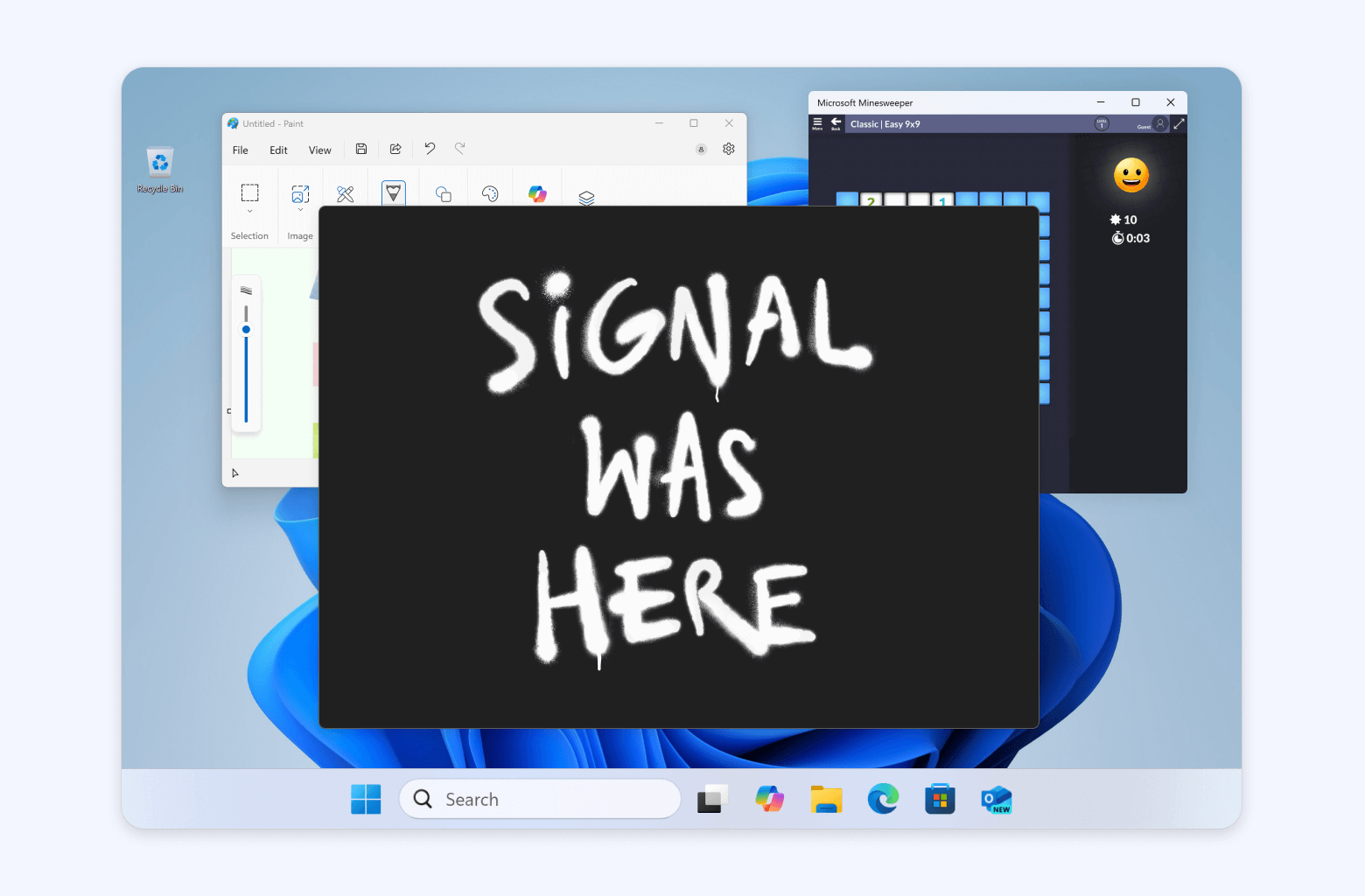
Signal is a privacy-focused messaging app that, as you might imagine, didn’t really enjoy the idea of Recall digging through people’s messages and storing them for later. After all, Recall works by taking screenshots of the desktop, then using OCR to fetch the text on-screen and store it in a database for later searching. If Recall ended up snapping someone’s conversation in Signal, it goes against what Signal is all about in the first place.
Fortunately, Signal’s developers found a way to use Microsoft’s own systems against Recall. In a blog post titled “By Default, Signal Doesn’t Recall,” the company reveals its pretty sneaky scheme:
If you attempt to take a screenshot of Signal Desktop when screen security is enabled, nothing will appear. This limitation can be frustrating, but it might look familiar to you if you’ve ever had the audacity to try and take a screenshot of a movie or TV show on Windows. According to Microsoft’s official developer documentation, setting the correct Digital Rights Management (DRM) flag on the application window will ensure that “content won’t show up in Recall or any other screenshot application.” So that’s exactly what Signal Desktop is now doing on Windows 11 by default.
By using the DRM technology on Signal, Recall will automatically blank out every window. It’s not a perfect solution, as it means you can’t take screenshots of the app, but you can disable the feature temporarily if you need to do that.
2
Brave Browser
Taking inspiration from Signal
Fortunately, Signal’s move also inspired Brave to do something similar with its browser. However, Brave did something really clever with its implementation. Signal had to use the DRM method to get Recall to shove off, which broke screenshotting. However, Brave realised that it had a second method to get Recall to block its windows without going down the DRM route.
Part of Recall’s privacy features state that if the user is using a private browsing window (think Incognito Mode in Chrome), then Recall can’t peek at it. So, Brave’s new anti-Recall feature simply labels every Brave browser window as a private browsing window. Now, Recall isn’t allowed to touch any of them, even if you’re not in private browsing mode, and you can still screenshot the window’s contents. Best of both worlds.
The company breaks down the technology in a blog post, so give it a read if you’re interested. Brave claims that it’s the first and only major browser to do this, and given how I’m unaware of any competitors with this feature, I believe them.
1
AdGuard
The nuclear option
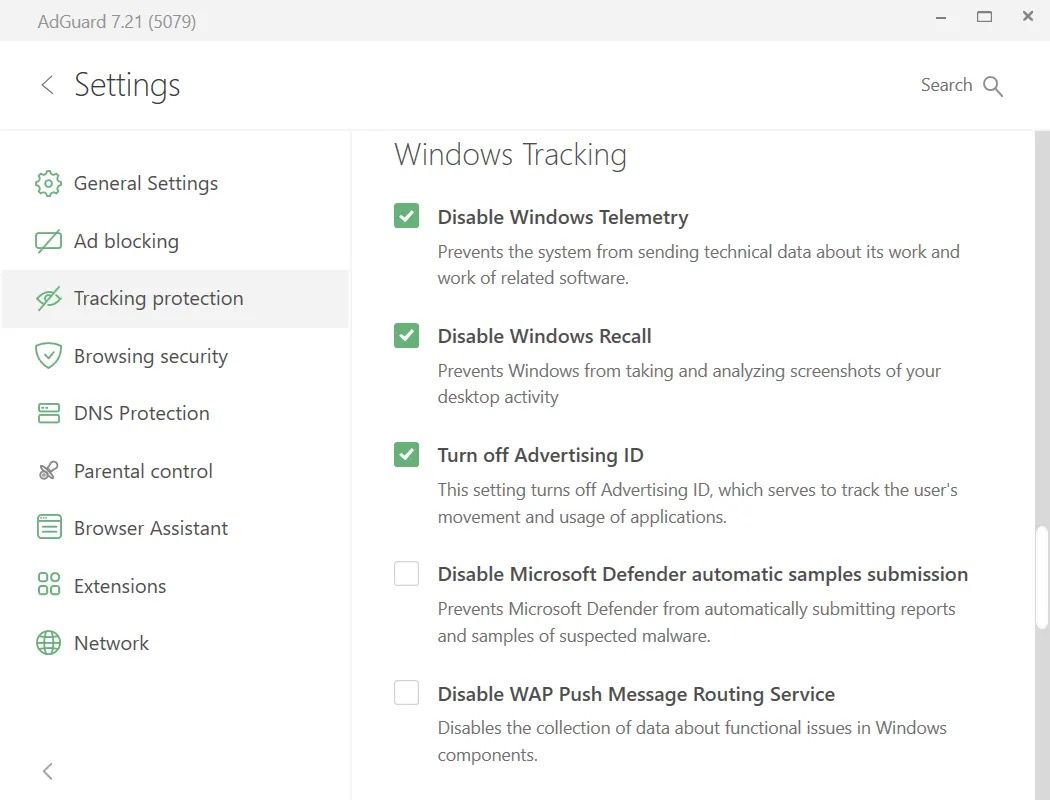
AdGuard
If you don’t want Recall peeking at any of your data and you don’t trust Microsoft to keep the setting off after you disable it, AdGuard may be your best bet. At its core, AdGuard helps stop ads, malicious websites, and tracking tools from intruding on your space, but a recent update also lets it stop Recall in its tracks.
Yes, the idea of a toggle to disable a feature that already has a toggle seems redundant. However, it’s good to have a spare around in case Microsoft decides that the official Recall toggle should somehow “go away,” or perhaps accidentally breaks the ability to disable it in a Windows update.
If you’re interested in ensuring Recall goes down and stays down, AdGuard published a blog post detailing how to enable the feature.
Keep Recall off your data
While you can always disable Recall within Windows’ settings, there’s no guarantee that Microsoft will give you the option forever. If you’d rather take things into your own hands, these apps should give you peace of mind.








